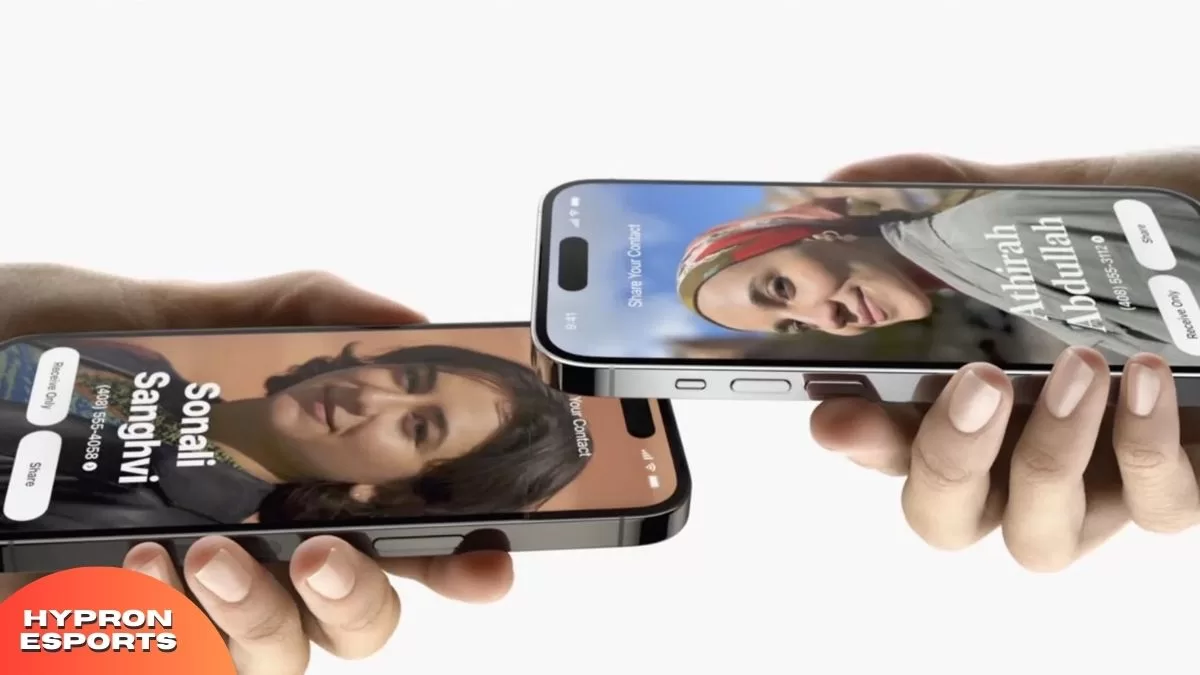
How to Use AirDrop to Share Photos and Videos on Your iPhone 15
By: Mukesh Chaudhary|| Oct 2, 2023
AirDrop is a feature that allows you to wirelessly transfer files, photos, videos, contacts, and more between Apple devices. It is fast, easy, and secure, and it works even without an internet connection. In iOS 17, AirDrop has been improved with some new features that make it even more convenient and fun to use. Here are some of the things you can do with AirDrop in iOS 17.
NameDrop
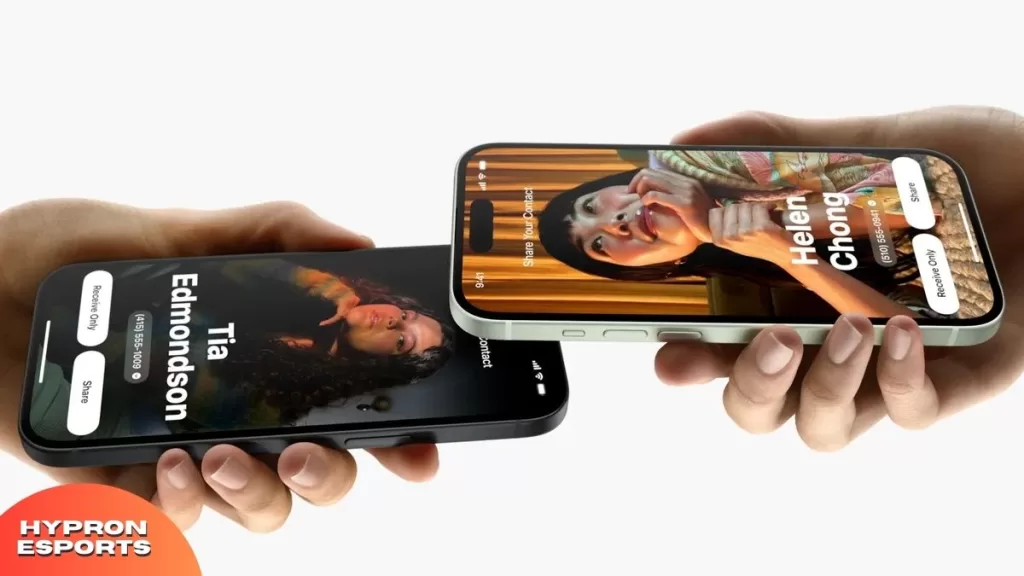
NameDrop is a new feature that lets you exchange contact information with someone by touching two iPhones together. This is useful when you want to quickly share your phone number, email address, or contact poster with someone you just met. A contact poster is a full-screen image that you can create in the Phone app using a photo or an emoji. It shows up when you receive a call from someone or view their contact details.
To use NameDrop, follow these steps:
- Go to Settings > General > AirDrop and select “Everyone.”
- Hold the top of your iPhone near the top of the other person’s device. A glow will appear at the top of both devices, indicating a successful connection, and the NameDrop feature will appear on both screens.
- You can choose to share, receive only, or do both simultaneously. You can also select which phone number and email address you want to share with the other person.
- Tap Done when you are finished. The contact information will be added to your Contacts app automatically.
Proximity Sharing
Proximity sharing is another new feature that lets you share files, photos, videos, and more with someone who is right next to you. You don’t need to open the Share Sheet or select the recipient from a list. All you need to do is bring your iPhone close to theirs, and a shared interface will pop up on both screens. You can then tap on the share button to send the file or photo to the other person.
To use proximity sharing, follow these steps:
- Ensure both devices have AirDrop turned on and set to “Everyone.”
- Select the file or photo that you want to share with someone
- Bring your unlocked iPhone next to the other person’s unlocked iPhone. A shared interface will pop up on both screens.
- Tap on the share button to send the file or photo to the other person. It will be received on their device automatically.
SharePlay
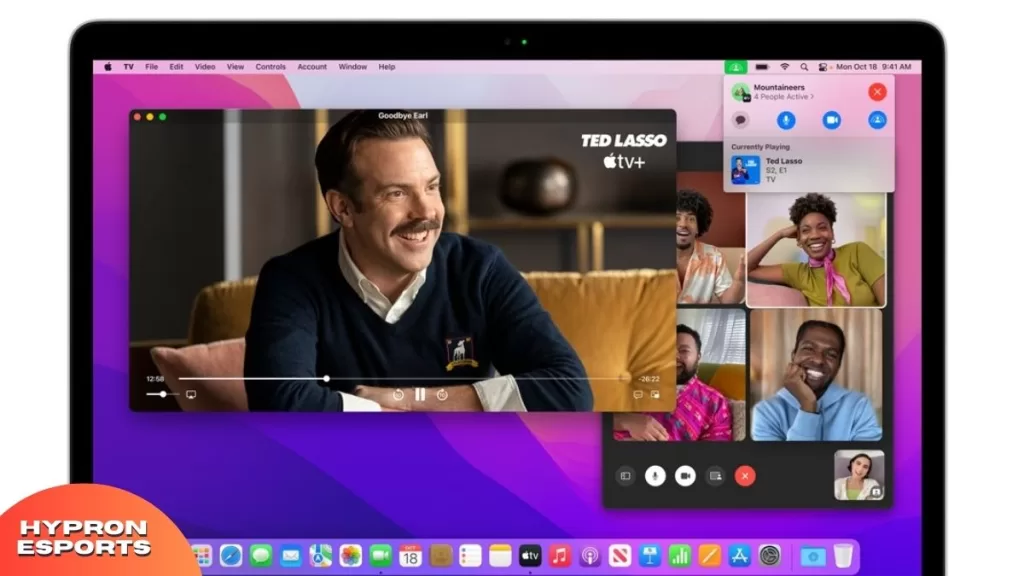
SharePlay is a feature that lets you watch movies, listen to music, or play games with someone over FaceTime. You can also use AirDrop to initiate SharePlay with someone who is nearby. This way, you can enjoy the same content together without having to start a FaceTime call first.
To use SharePlay with AirDrop, follow these steps:
- Make sure both devices have AirDrop turned on and set to “Everyone”
- Open an app that supports SharePlay, such as Apple TV, Music, or Arcade
- Select the content that you want to watch, listen to, or play with someone
- Bring your unlocked iPhone next to the other person’s unlocked iPhone. A SharePlay interface will pop up on both screens.
- Tap the SharePlay button to start sharing the content with the other person. You can also join or leave SharePlay at any time by tapping on the FaceTime icon at the top of the screen.
AirDrop is a great way to share files and photos with your friends and family. With iOS 17, AirDrop has become even more powerful and versatile. You can now exchange contact information with NameDrop, share files and photos with proximity sharing, and enjoy content together with SharePlay. Try out these new features and see how easy and fun it is to use AirDrop in iOS 17.
Hot Topics
- Experience a Fresh Battle with Street Fighter 6’s New Fighters
- Joining the Fray: G2 Esports Makes Its Mark in VCT America League Debut 2023
- Counter-Strike 2 Twitter Handle Hints, The Game will Launch Anytime Next week
- Get Your Triggers Ready: Counter Strike 2 is Now Live
- Is Starfield Worth the Hype? Detailed Review
- Mortal Kombat 1 Review – Jawdropping Game & Graphics
For More Such Gaming/ Esports, Sci-fi, superhero, and movie news, do check out our Social Media Handles. Instagram, Twitter, Facebook


Average Rating