
How to Fix VAC Unable to Verify Game Session in CSGO 2
By: Hypron|| Sept 16, 2023
If you’re an avid player of the popular first-person shooter game, Counter-Strike: Global Offensive (CSGO 2), you may have encountered the error message “VAC unable to verify game session” when trying to join a game. This error can be frustrating and prevent you from playing the game you love. Fortunately, there are several solutions you can try to fix this issue.
One possible solution is to verify the integrity of your game files through Steam. This process checks for any corrupted or missing game files and replaces them with new ones. Another solution is to restart your computer and router, as this can sometimes resolve connectivity issues that may be causing the error. In some cases, disabling your antivirus software or adding an exception for CS in your firewall settings may also help fix the issue.
Overall, experiencing the “VAC unable to verify game session” error can be a frustrating experience for CS players, but there are several potential fixes available. By trying these solutions, you can get back to playing the game without any interruptions.
Understanding VAC in CSGO 2
What is VAC?
VAC (Valve Anti-Cheat) is a system developed by Valve Corporation to detect cheats installed on a player’s computer while playing online games. It is designed to prevent cheating in games such as Counter-Strike 2 (CSGO 2) and other Valve games.
How Does VAC Work?
VAC works by scanning a player’s computer for any known cheats or hacks that could be used to gain an unfair advantage in the game. When a player joins a VAC-enabled server, the system checks if the game files on the player’s computer match the files on the server. If there is a mismatch, VAC will flag the player’s account for cheating.
VAC uses a combination of signature scanning, memory scanning, and behavioral analysis to detect cheats. It also has the ability to detect when cheats are being injected into the game and can ban players in real time.
It is important to note that VAC is not foolproof and can sometimes flag innocent players. However, Valve has a system in place to review VAC bans and will only issue a ban if they are confident that the player was cheating.
In conclusion, VAC is a crucial system for preventing cheating in online games such as CSGO 2. By understanding how VAC works, players can ensure that they do not accidentally trigger a VAC ban and can help maintain a fair and enjoyable gaming experience for all players.
Common Causes of VAC Unable to Verify Game Session
If you are encountering the “VAC unable to verify game session” error while playing CSGO 2, it can be frustrating and disrupt your gameplay. Here are some common causes of this error:
Outdated Software
One of the most common causes of the “VAC unable to verify game session” error is outdated software. This could be outdated game files, outdated drivers, or outdated operating systems. To fix this issue, you should update your game files, drivers, and operating system to the latest version.
Corrupted Files
Corrupted game files can also cause the “VAC unable to verify game session” error. This can happen for various reasons, such as malware infection, interrupted game updates, or improper shutdown of the system. To fix this, you can try verifying the integrity of game files via Steam. Go to your Steam Library, right-click on CSGO 2, select Properties, go to the Local Files tab, and click on Verify Integrity of Game Files.
Firewall Settings
Another reason for the “VAC unable to verify game session” error could be your Firewall settings. If your Firewall is blocking the game, it can cause the VAC error. To fix this, you can try disabling your Firewall temporarily and see if the issue is resolved. You can also add an exception for CSGO 2in your Firewall settings.
By addressing these common causes, you can fix the “VAC unable to verify game session” error and enjoy uninterrupted gameplay.
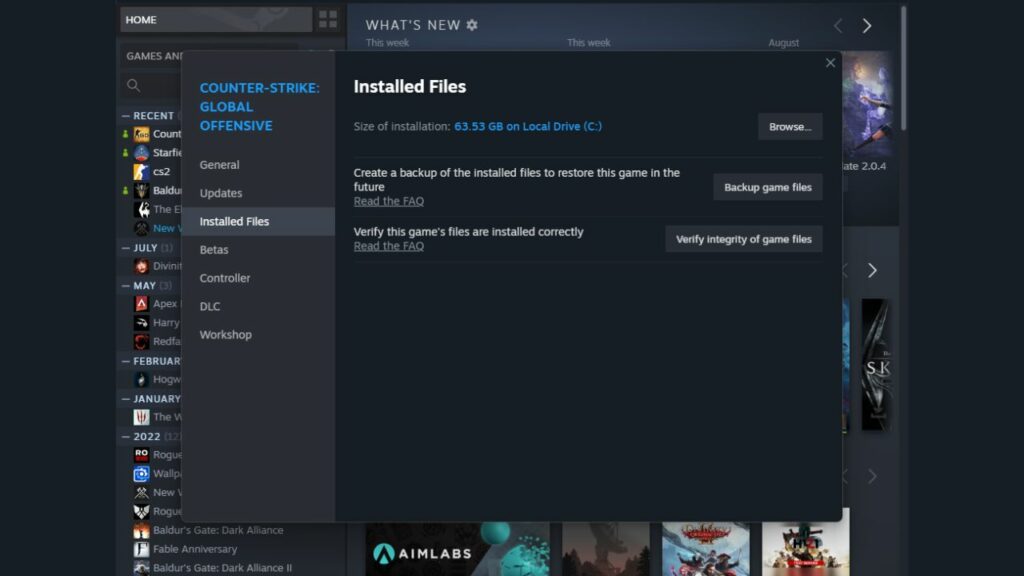
How to Fix VAC Unable to Verify Game Session
If you’re experiencing the VAC unable to verify game session error in CSGO 2, don’t worry. There are several things you can try to fix the issue. Here are some solutions that may help you:
Updating Your Software
Make sure that your operating system and drivers are up-to-date. Outdated software can cause conflicts with VAC, leading to the inability to verify game session errors. Here’s how to update your software:
- Windows: Go to Settings > Update & Security > Windows Update and click Check for updates.
- Graphics card drivers: Visit the manufacturer’s website and download the latest driver for your graphics card.
Verifying Game Files
Corrupted game files can also cause the VAC to be unable to verify game session errors. To fix this issue, try verifying the game files. Here’s how to do it:
- Open Steam and go to your Library.
- Right-click on CSGO 2 and select Properties.
- Click on the Local Files tab, and then click on Verify Integrity of Game Files.
- Wait for the process to finish, and then restart CSGO 2.
Adjusting Firewall Settings
Firewalls can sometimes block VAC, making it impossible to verify game session errors. Here’s how to adjust your firewall settings:
- Windows Firewall: Go to Control Panel > System and Security > Windows Defender Firewall> Allow an app or feature through the Windows Defender Firewall and make sure that Steam is allowed.
- Third-party firewalls: Check the documentation for your firewall software to see how to allow Steam through it.
By following these steps, you should be able to fix the VAC unable to verify the game session error in CSGO 2.
Preventing Future VAC Verification Issues
If you’ve experienced the VAC unable to verify game session error in CSGO 2, you know how frustrating it can be. Fortunately, there are steps you can take to prevent future verification issues.
Regular Software Updates
One of the most important steps you can take is to keep your software up to date. This includes not only CSGO 2 but also your operating system and any other software you use regularly. Updates often include bug fixes and security patches that can help prevent VAC verification issues.
Regular System Checks
In addition to keeping your software up to date, it’s important to regularly check your system for any issues that could cause VAC verification problems. This includes running virus scans, checking for malware, and making sure your system is free of any other issues that could interfere with CSGO 2.
Proper Firewall Management
Finally, make sure your firewall is properly configured to allow CSGO 2 to run without interference. If your firewall is blocking CSGO 2, it can cause VAC verification errors. Check your firewall settings to make sure CSGO 2 is allowed to run, and consider adding it to your firewall’s whitelist to prevent future issues.
By following these steps, you can help prevent future VAC verification issues and enjoy a smoother CS2 gaming experience.
Conclusion
In conclusion, VAC’s inability to verify game session errors is a common issue that many CSGO 2 players face. This error can occur for various reasons, such as outdated game files, corrupted game files, or interference from third-party software.
To fix this error, you can try several troubleshooting steps, including verifying game files, disabling or uninstalling third-party software, and running Steam as an administrator. Additionally, you can also try reinstalling the game or contacting Steam support for further assistance.
It is important to note that while these steps may help resolve the VAC’s unable-to-verify game session error, they may not work in all cases. If you continue to experience this error, it may be a sign of a more serious issue, and you should consider seeking further assistance from a professional.
Overall, by following the steps outlined in this article, you should be able to fix the VAC unable to verify the game session error and get back to playing CSGO 2 without any issues.
For More Such Gaming/ Esports, Sci-fi, and superhero, movie news, do check out our Social Media Handles. Instagram, Twitter, Facebook


Average Rating